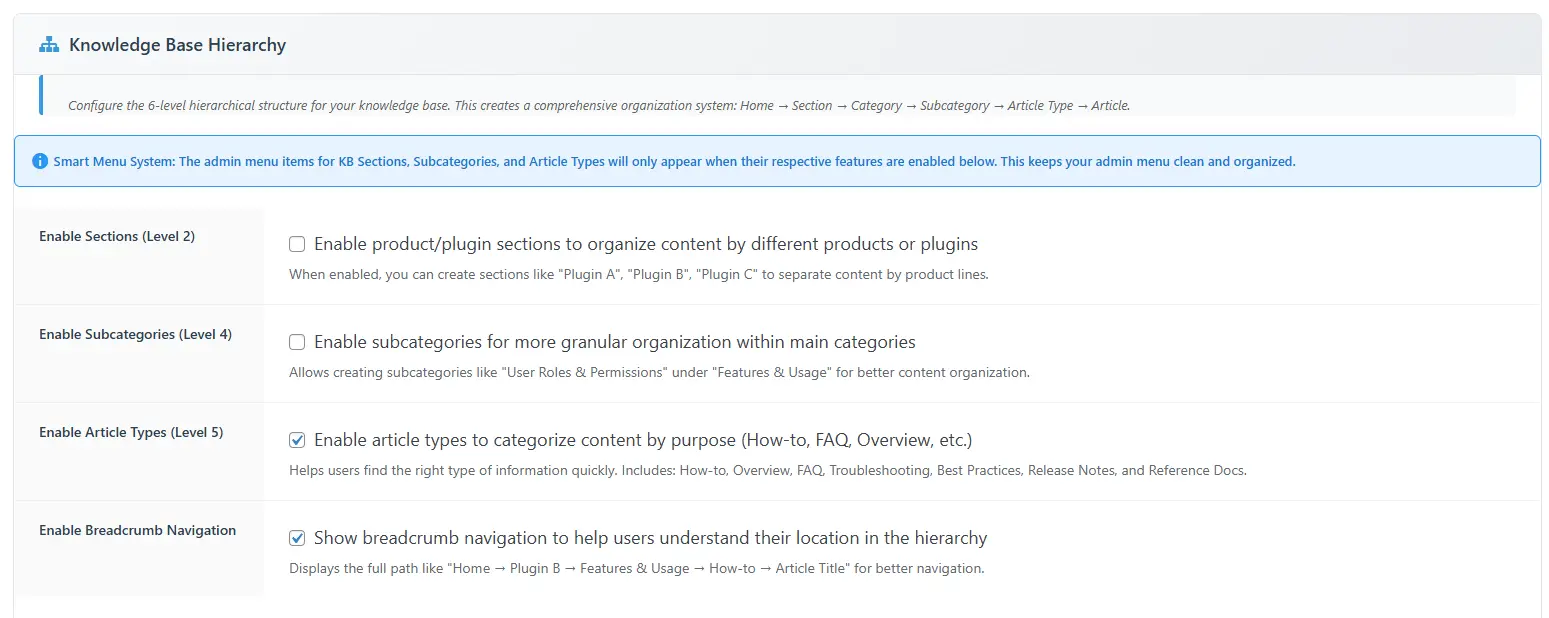Setting up the general settings of your Knowledge Base plugin is essential to deliver a smooth user experience and provide easy access to your help content. This guide will walk you through the core configuration options available under the Settings>General Settings section.
1. Basic Settings
These options allow you to control how your knowledge base appears and functions on the frontend. Some features are free, while others require a premium upgrade. For small businesses, the free features offer plenty of power with no limitations on the number of knowledge base articles or help topics.
Frequent Articles Count (Free)
This feature controls how many articles are displayed in the Frequently Read section.
- Purpose: Determine the number of articles shown in the “Frequently Read” list.
- Default: 6 articles
- How to Adjust: Use the dropdown to select the desired number.
- Note: This is a core feature in the default template and will work with any template that includes a “Frequently Read” section.
Contact Support Page URL (Free)
Allows you to set a direct link where users can reach your support team if they can’t find the information they need. This could be a ticket submission page, live chat, or contact form on your website.
- Purpose: Provide users with an easy way to contact support.
- Example:
https://7thskysoftware.com/contact - Tip: Ensure the URL directs to a live, responsive, and helpful support page.
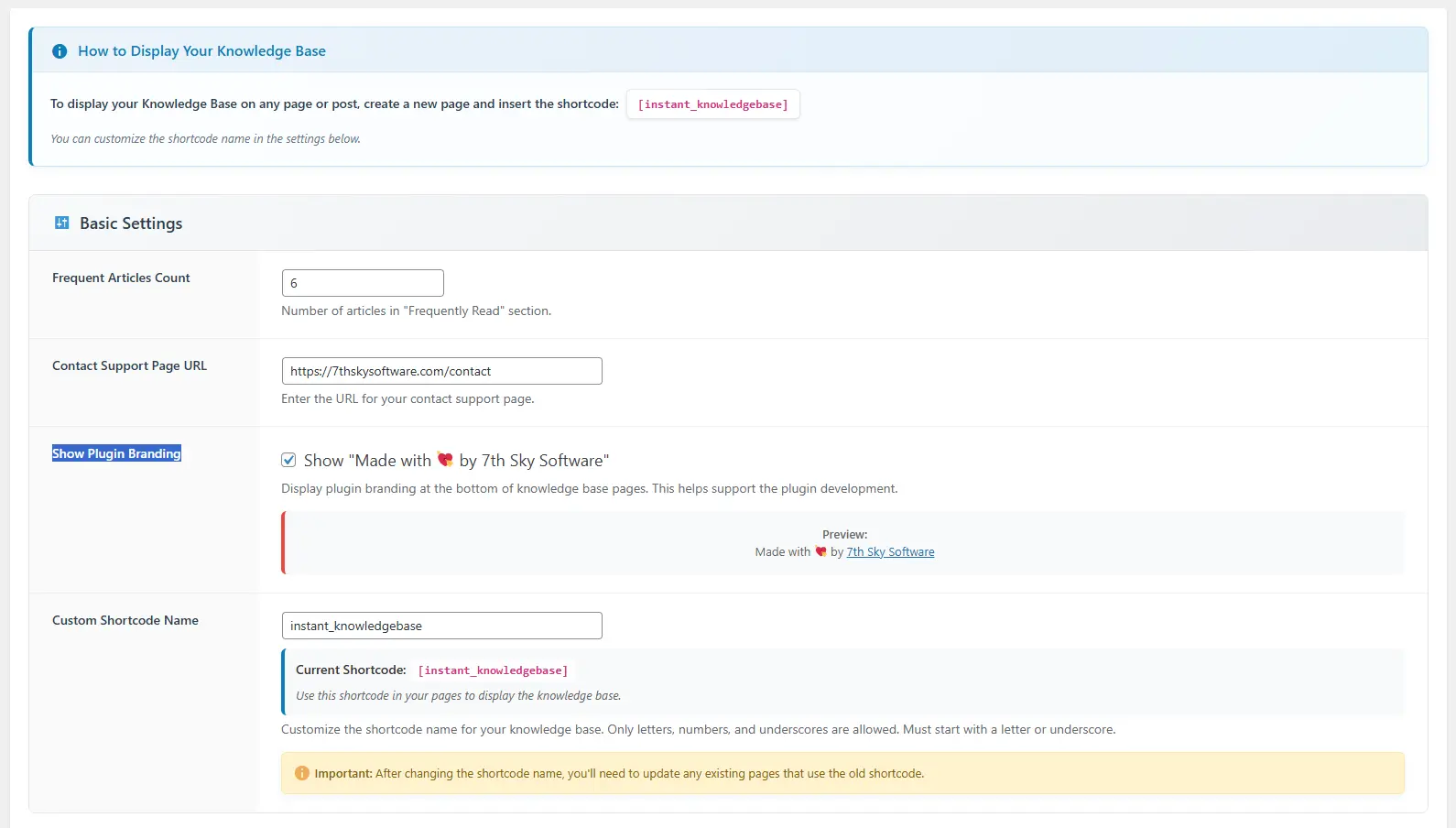
Show Plugin Branding (Premium)
By default, the plugin shows branding (“Made with ❤️ by 7th Sky Software”) at the bottom of your knowledge base. This can be removed with a premium upgrade for a white-label experience.
- Option: Toggle to show or hide the branding.
- Why It Matters: Keeping the branding supports plugin development. Disabling it is ideal for a professional, branded presentation.
Custom Shortcode Name (Premium)
For advanced users who want to customize the shortcode name used to embed the knowledge base on pages.
- Customization Rules:
- Only letters, numbers, and underscores allowed
- Must start with a letter or underscore
- Important: If you change the shortcode, update all pages using the old shortcode to avoid broken content.
2. Search Settings
Improve usability by enabling dynamic search features for your users.
Enable Search
- Default: Enabled
- Allows users to search articles dynamically without page reload.
Search Results Type
- Dropdown Results (Premium): Shows search results in a dropdown below the search bar for faster access and better UX.
- Page Results (Free): Displays search results on a dedicated results page.
By properly configuring these general settings, you ensure your Knowledge Base is not only fully functional but also optimized for usability and searchability. These foundational settings help create a smoother content management process and a better experience for your users.
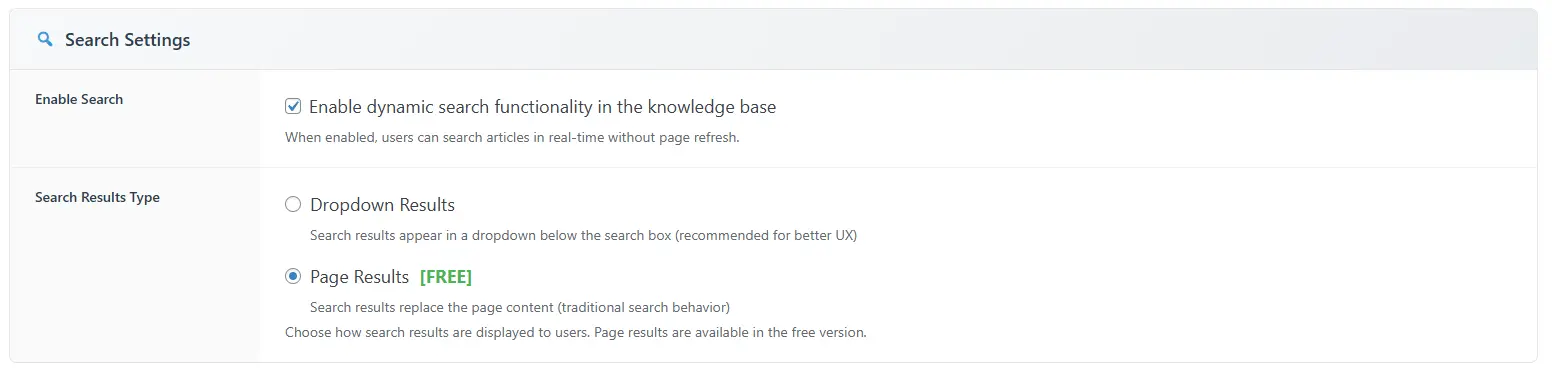
3. Knowledge Base Hierarchy (Free, Intended for Large Enterprises)
This section enables advanced hierarchical content structuring to better organize large knowledge bases, especially useful for enterprises with multiple departments or product lines. Note that some templates may not fully support this yet.
Available Hierarchy Levels:
- Level 2: Sections
Group articles by product or plugin (e.g., Plugin A, Plugin B). - Level 4: Subcategories
Further divide categories (e.g., Permissions under Features). - Level 5: Article Types (Recommended)
Organize articles by type or purpose (e.g., How-to, FAQ, Troubleshooting). - Breadcrumb Navigation (Recommended)
Displays the article’s location path, e.g., Home → Plugin B → How-to → Article Title.